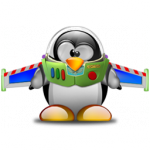 I know there are lots of different backup tools for Linux and that many people recommend Mondo Rescue but I have never been able to make it work properly (my last attempt resulted in 8 DVD images totaling 31 GB – The source of the backup was 140GB), no doubt my own fault.
I know there are lots of different backup tools for Linux and that many people recommend Mondo Rescue but I have never been able to make it work properly (my last attempt resulted in 8 DVD images totaling 31 GB – The source of the backup was 140GB), no doubt my own fault.
So I decided to write down how I made backup and bare-metal restore using rdiff-backup work for my own future reference; and what better place to write it down than in my own blog :)
I am using an external (USB) disk for backups.
First, the backup
Instead of having to run everything by hand each time, I quickly created a script for my backups:
If you want to create the backup on another server, first setup key-based SSH login to the remote server.
Here is a short guide if you do not already have key based authentication running
- Create a new ssh key on the source server (for root):
$ sudo ssh-keygen -t dsa
Generating public/private dsa key pair.
Enter file in which to save the key (/root/.ssh/id_dsa):
Created directory '/root/.ssh'.
Enter passphrase (empty for no passphrase):
Enter same passphrase again:
Your identification has been saved in /root/.ssh/id_dsa.
Your public key has been saved in /root/.ssh/id_dsa.pub.
The key fingerprint is:
16:b6:a3:a9:f2:f4:d3:37:3d:b1:fe:df:8a:00:03:a9 root@bender
The key's randomart image is:
+--[ DSA 1024]----+
| |
| . |
| o o |
| . o o |
| E S |
| + + . |
| . o. .. o |
| .. o. . o.+. .|
| oo .. . oooooo|
+-----------------+
```
Note: Fingerprint and randomart will differ.</li>
- Copy the contents of
/root/.ssh/id_dsa.pubon the source machine to~user/.ssh/authorized_keyson the destination machine. While it is possible to connect as root I recommend using a non-privileged user. - Test the connection:
# ssh user@remote
Both scripts need to run as root on the source machine.
Restore
First of all: Test your restore!. Nothing feels worse than a useless backup. Use a virtual machine to test your backup.
- Download a boot CD (and boot it). Some steps of the restore requires Internet access so keep you wireless details handy (if applicable)
- rdiff-backup is not included on the live CD, so we need to “install” it. Go to the System → Administration and select Synaptics Package Manager, select Settings → Repository and enable the universe repository
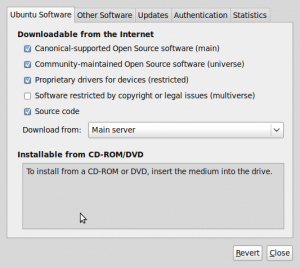 When you click Close, you will be informed that you need to click the Reload button (please do)
When you click Close, you will be informed that you need to click the Reload button (please do) - Close Synaptics and open a terminal (Applications → Accessories → Terminal) and install rdiff-backup by running
sudo apt-get install rdiff-backup - Create a new partition table using GParted (found in System → Administration), the size of each partition can be found in
/media/usbdisk/backup/etc/sda.sfdisk- the filesystem type of each partition is found in/media/usbdisk/backup/etc/fstab - Mount filesystems for the restore; in my case I took the filesystems listed in
/media/usbdisk/backup/etc/fstab:/dev/sda1 / ext3 relatime,errors=remount-ro 0 1 /dev/sda6 /home ext3 relatime,user_xattr 0 2This translates to:
$ sudo mount /dev/sda1 /mnt $ sudo mkdir /mnt/home $ sudo mount /dev/sda6 /mnt/home - We are now ready to restore:
$ sudo rdiff-backup --force -r now -v5 /media/usbdisk/backup /mnt
The force flag is needed because some of the destination directories are present at target. - Next step is to reinstall grub into the MBR and fix
fstab. - First set up and enter a chroot:
$ mount -t proc none /mnt/proc $ mount -o bind /dev /mnt/dev $ mount -o bind /sys /mnt/sys $ sudo chroot /mnt /bin/bashAll work done from this point on is done with the actual data from your old system. 1. Now find the UUID of your partitions:
# blkid /dev/sda1: UUID="ff98e4b0-2383-42f7-9812-cd05af1498ea" TYPE="ext4" /dev/sda5: UUID="a1d38cf3-2a8a-4ca4-b1ee-5f7fcb43d51b" TYPE="swap" /dev/sda6: UUID="c64dcaa8-2bad-4ecd-b984-ed6b2718b985" SEC_TYPE="ext2" TYPE="ext3"
1. Open `/boot/grub/menu.lst`, locate `kopt=` and `groot=` and then change the UUID value with the one corresponding to the value of your root filesystem above
1. Open `/etc/fstab` and change the UUID values to match those above
1. Install grub: `# grub-install /dev/sda`
1. Update the grub configuration: `# update-grub`
1. Optional: Open `/etc/udev/rules.d/70-persistent-net.rules` and remove the rule for eth0 if you are moving to new hardware
1. Exit the chroot: `# exit`